Showit WordPress Blog SEO Settings
In this tutorial, we’re going to talk through setting up your showit blog so that it can perform well on Google. This tutorial is designed for those brand new to blogging or that have just started with Showit and maybe don’t have a blog already.
However, I think it would still be beneficial for you to watch if you’ve already got a blog and that blog’s been migrated. A word of caution, though. Some of the settings making changes to them could have an impact on your current permalinks. We’re going to talk about what permalinks are and So, please don’t make any changes to your current URL structure that you’ve already got as rankings can go down as well as up.
So it’s just a little word of caution there. If you don’t rank anywhere at the moment, then it’s not really a problem. But I did want to just mention as it’s better to be safe than sorry.
I had intended to talk you through this when it was brand new from scratch and I ended up just changing the settings and I got to the end of the settings and I thought oh my goodness. I was going to record a tutorial. So we’re going to walk through them, I’m not quite finished doing everything anyway, but we’re just going to walk through every setting from scratch and what the best kind of setup would be from an SEO perspective.
Showit WordPress Settings
So this is just the back end of the WordPress blog area and we’re going to start in the WordPress settings, and we’re going to walk through every single one of these settings and talk about what’s going to be the kind of best setup and why? So we’re going to start off in general.
WordPress Settings: General
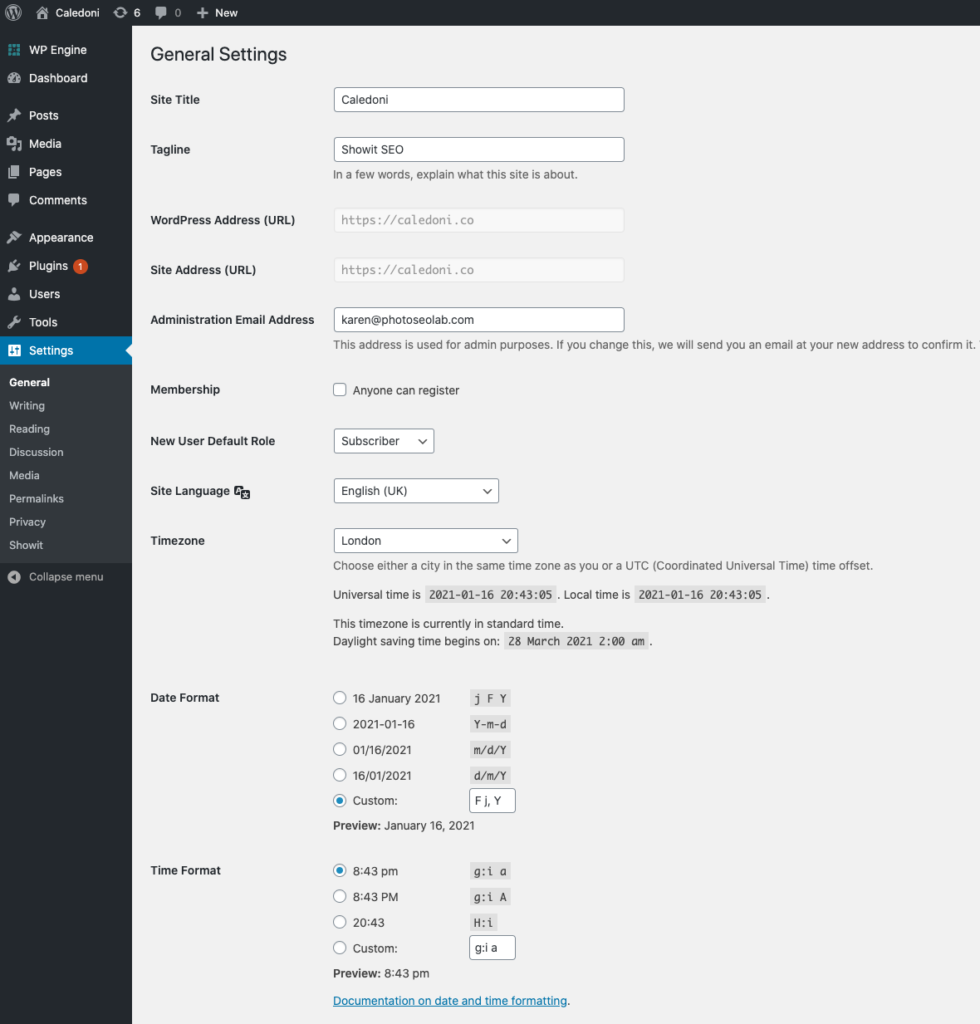
So the first thing you’ll see up here is your site title and when it set up from Showit I think it was it had like Christian Petersen or something. It was somebody’s name. Now what I often find in there is photographers and creatives will put their main keyword. Actually, that’s not what should be in there the site title’s for your brand name though.
We really want Google to be able to recognise your brand as an entity that’s going to help Google recognise when people talk about you online and see how popular you are, the bigger a deal you’re going to be with Google as long as those things that people are saying about your positive, of course, I am so what should go there is your brand name.
With my wedding photography so, I’m also a wedding photographer. I have Karen Julia Photography there. I don’t have my main keyword, which is Glasgow wedding photographer and on my other SEO site. I have Photo SEO Lab, I don’t have SEO for wedding photographers.
So please don’t be tempted to put your main keyword on there, add your brand name and you’ll see we’ve just got Caledoni here now the tagline, you don’t have to put anything in there. You can put your main keyword if you want and it’s often not really shown anywhere. It doesn’t do any harm to leave it blank or put a keyword in there. So we’re just going to put in Showit SEO which is exactly what this little mini micro website is about it’s all about SEO on Showit websites.
So moving down and the admin email that I’m using is for as this one and you can this should be the one that is linked to your Showit website. So I think it’s best not to change it. You’re better keeping it the same as whatever your Showit email is.
Timezone
We want to check that we’re on the right time zone as well. So the default time zone is and the default site language usually needs to be changed from the default time zone as universal time and which is kind of like London. So if you’re based in the USA you’re going to want to adjust that to your timezone also if you’ve just got it on like UTC. It doesn’t adjust to the actual time zone automatically and if the time zones wrong that can impact whether your posts look as though they are posted at the right time or not, because if you post them at a certain time, or say you schedule your posts. to be posted at a certain time and then they end up going to the wrong time that can be because your time zones not set up correctly.
So because I know I will never remember to change this when the clocks go forward and back in the spring and the Autumn or fall depending if you’re on the other side of the pond, I’m just going to put London in here. So we’re going to set it to this and I’m also going to set the main language to be in British English instead of US English. So I’ll have to remember and pop my vowels in there.
This is going to be a multilingual site. We’re going to have more than one language, but when you’re having a multilingual site, you just have the default language for this site and I’m going to be showing in future tutorials how you would deal with additional languages. So we’re going to have English.
Then we’ve got time zone as London and I’m just going to leave the date format. I’m not too fussed about that doesn’t really matter too much and we’re going to just click save changes at the bottom there. So once you’ve started your timezone and you’ve made sure that your sights on the right language, then we can move on to the next thing on this list, which is writing.
WordPress Settings: Writing
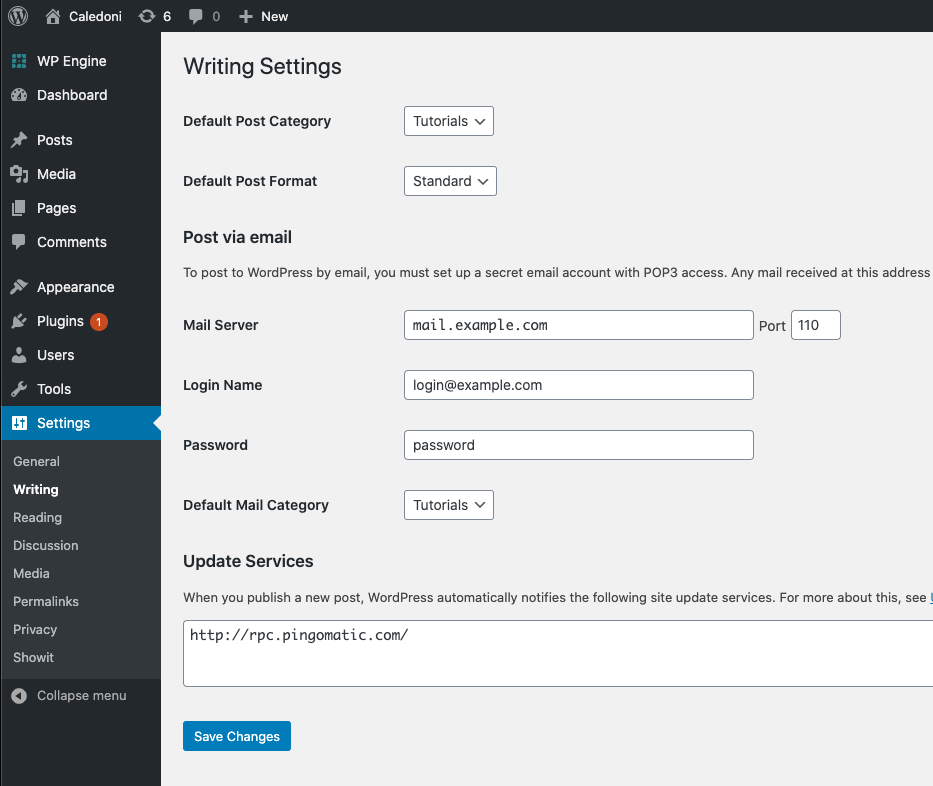
So the default post category is all with uncategorized and we really don’t want to keep that because it’s a little bit generic. Well, it’s quite generic. It’s very generic. So it’s best to have a couple of categories set up and just choose one of the default one. So I think most of the content on their site is going to be about learning and SEO tutorials. So I don’t really need to have a whole lot of different categories. It’s going to be fairly simple. I just want something that’s not uncategorized. So if we go to posts here and categories, we can just add a new category. But if your wedding photographer your main category, I will just create something like weddings. You don’t want to put a keyword on there. Okay, don’t be tempted to start adding keywords all over the place. Just keep it very simple one word if you mainly doing newborns you just have newborn. or babies or family or something like that. Just one word having the categories and say up in a way that they can be findable by Google was not necessarily what we want. Anyway, we’ll get to that shortly and so one just quickly skip over two categories and we’re going to add a new one which I think will just be should the tutorials or learn.
So what you’ll be able to see the moment is that when we hover over tutorials the delete option comes up, but the delete option doesn’t come up when we hover over uncategorized.
That’s because uncategorized is set as our default category. So what we can do is go to those settings, so I’m going to head back to writing and if we change the uncategorized over to tutorials so tutorials are our default category. If we then head back to categories will be able to delete the uncategorized. There we go. Delete now you’ll see that actually before we do that.
If there’s a post that’s already attributed to this category that post is not going to be deleted when we delete the category. What will happen is it will flip over to tutorial so don’t panic that you’re going to delete posts accidentally or anything. You won’t do that within your change in a category. So if we just click delete here and click ok, And then hit refresh what should happen and see it it just you know, that post has just flipped over there. Okay, so back to rating so now we’ve got that tutorials. We don’t need to change anything else on here. We can move on to reading
WordPress Settings: Reading
So the home page display is kind of controlled by Showit. Anyway, we’ve got it set to static page.
Don’t touch anything there and we can just leave these settings. What is really important see their search engine visibility make sure there’s not a tick in that box. What can sometimes happen is when a website has been designed a designer can put a tick in that box to stop Google crawling the site before it’s finished before the designers launched and I’m not doing that with us. I’m kind of just set up a couple of days ago and I’m wanting to get it all built really quickly and the problem with blocking the search engine. bots says that when you’re ready to launch and you want them to come back again, sometimes that can take a while. So by kind of recommendation for the sake design process is actually the site is designed on a staging site so that you don’t have the risk of of forgetting to untick boxes or you don’t have a situation where Google finds it and sees that it’s blocked from index and then you struggle to get it come back again. So yeah, but aside from all that just make sure there’s not a tick in that box because otherwise you’re essentially saying to Google this is not for public consumption. This is not for the index. So let’s move on to discussion.
WordPress Settings: Discussion
Now what can happen when you have the facility for leaving comments is that, you just get absolutely inundated with Spam
If your site is not ranking very well in Google you may not get much spam but soon as you start ranking, well you are going to be inundated.
The way that people interact and blog posts you don’t tend to get potential customers or clients comment on blog posts anymore, like even in the industry where it’s podcast websites and Industry websites people just don’t tend to behave like that on websites.
We’ve got so many any different social media platforms where you know users can interact and so it’s just not really a thing that’s on trend anymore.
So what I tend to do is I keep these link notifications switched on but I’m gonna tick this box. So this is usually got a tick in it and it certainly did have when I just got the site from brand-new and if you just untick that so that people aren’t allowed to submit comments on your posts. I’ve also got – added a tick to the box that says the user must be registered and logged in to comment and also automatically stop comments on posts older than let’s say one day. Okay, so you can adjust don’t want people to be able to comment also the avatars this is usually set so switch that off because people aren’t going to be leaving comments and you don’t want to have anything loaded up on the site that you don’t need. Just keep it simple. So that’s all the settings for this and essentially we don’t want people comment on your posts and having lots and lots of comments on a post can actually have a bit of a negative impact on the SEO performance of that page because of Google bot looks everything on the page including the comments and and if there is more comments than text that you’ve created that can end up in a negative thing. So it’s not always negative but it is something that is does have an element of risk and for most part just causes a lot of admin because of all the spammers. So we’re going to move onto media.
WordPress Settings: Media
These are the default settings. We’re not going to touch anything in here. Just going to leave it as is you don’t need to change anything. The next one though is really important. And this is permalinks.
WordPress Settings: Permalinks
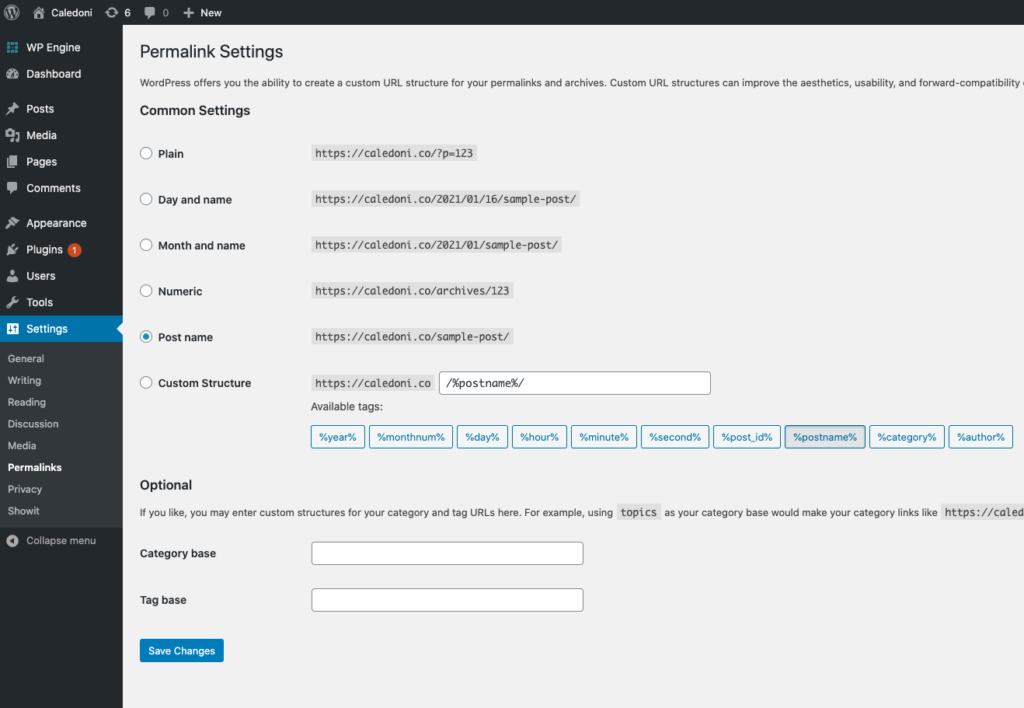
Now. This is where if you’re migrated a Blog over please don’t make any changes to this to your existing permalink structure, even if it’s wrong because in Google’s official advice, and I would totally agree with their best practice guidelines, is that when you’re doing any migration or change you don’t want to change too many things at once.
it’s best to keep things like permalinks and your page names and everything the same and then after you’ve migrated say maybe from whatever you were to Showit give it 4 to 6 weeks possibly longer even like three months for everything to settle down and then make any changes that you’re going to make do it in a kind of phased way.
Don’t just kind of change everything because it can have a really negative effect on your performance.
When people get in touch with me and they say I’ve moved a Showit and my rankings have dropped and I say, okay. Well, let’s have a look and I see that they’re completely changed their URL structure.
Google sees all their content as brand-new and they’ve not done any redirects and you know, it can end up being that it wasn’t so much the move to Showit that caused the problem is because they didn’t do a migration of their site properly.
Whatever your permalinks are, keep them the same. Okay right now that we’ve got that out the way though if you’re setting up a Blog Brand new from scratch now when I first got this install and looked at it it was this in plain thing at the top here that was ticked. You do not want to have that setting for your permalinks. Okay, because all it is is a question mark p equals a number and that is not going to help Google understand what your content is about at all. So it should be on post name. Don’t put any other fancy stuff in there. Just post name. That’s it, save changes. Okay. So the next thing down is your privacy policy
WordPress Settings: Privacy Policy
Depending where you are in the world. This may be a legal requirement in the EU it certainly is and I can’t really launch a site without it. And if it’s not a legal requirement in your country, things like privacy will just become more and more important and because your clients might be in a region in the world outside of your country. I would still encourage you to have it and you want have it kind of labeled. So whatever your privacy policy Pages you should select it with in here. And this also should be linked-to in the footer of your site as well.
Okay, so you just need to make sure you’ve got a privacy policy and it’s selected and here. Okay, and then that is it for the main settings.
WordPress Settings Summary
So we’re going to have a look at a couple of other things just to kind of talk about best practices, but we’re going to cover those and another tutorial.
Feel free to have a look at the tutorials and they will all be labelled with the different areas. We’re going to have one talking about plugins and best practice for plugins for Showit sites.
And we’re going to have other areas talking about your kind of post best practice and SEO plugins and a whole host of other things that I hope are going to be really beneficial and useful to everybody but that’s it for this tutorial.
I look forward to seeing you in future tutorials and if there’s any questions that you have or you would like a tutorial in something that you don’t see on the website and feel free to shoot me an email and I will add it to my tutorial making queue. Awesome, all right, I’ll speak to you guys soon, Cheers!
Previously Caledoni, Now part of Photo SEO Lab